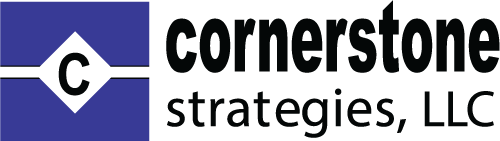There are three ways to easily add sub accounts:
1. Set it up manually
2. Share a link so the subaccount holder can set up their own account or
3. Upload a CVS file with the information
How do I set up a Sub Account manually?
1. Navigate to your account.
2. Click on Subscriptions.
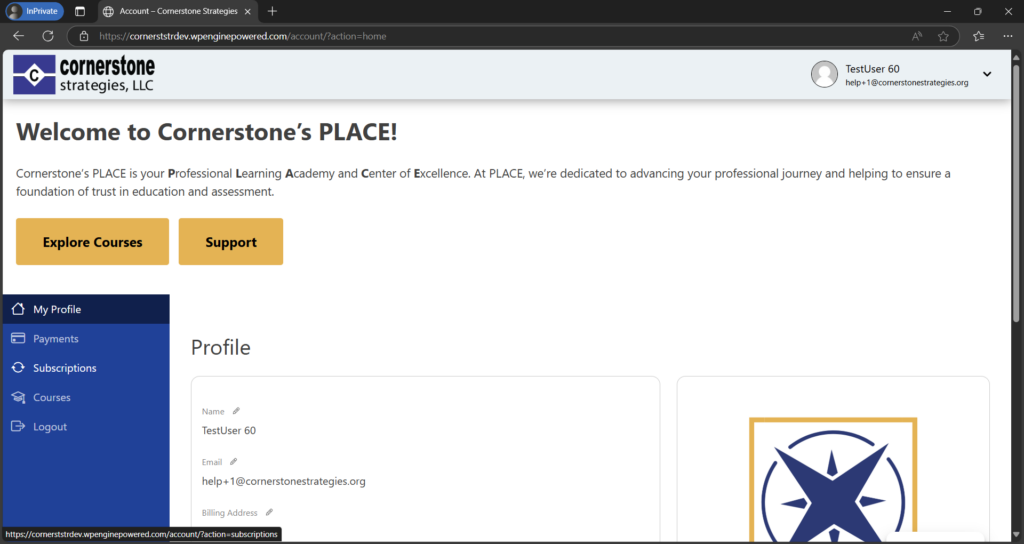
3. Click on three dots next to your membership.
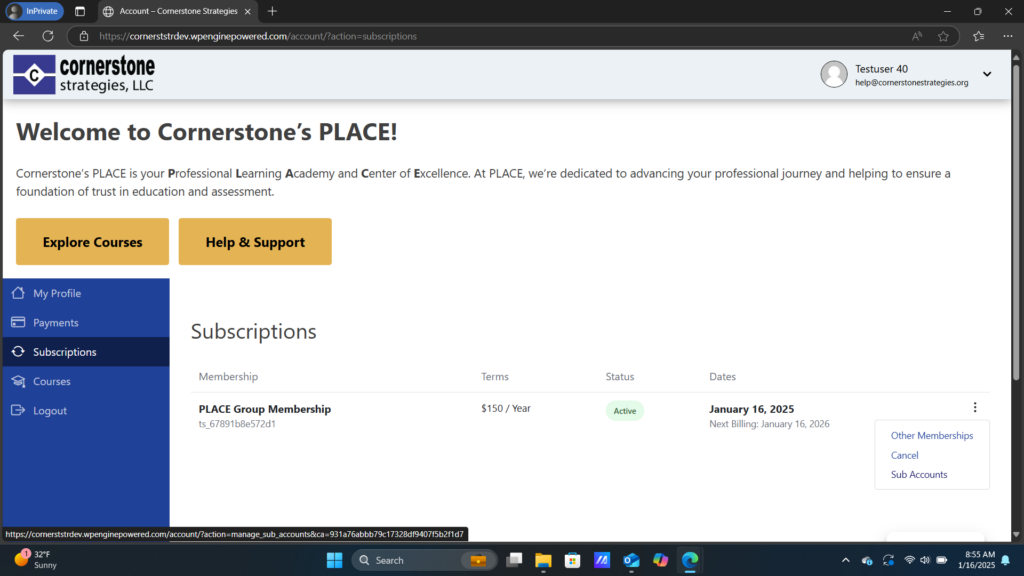
4. Click on Sub Accounts.
5. Select the blue button that says Add Sub Accounts
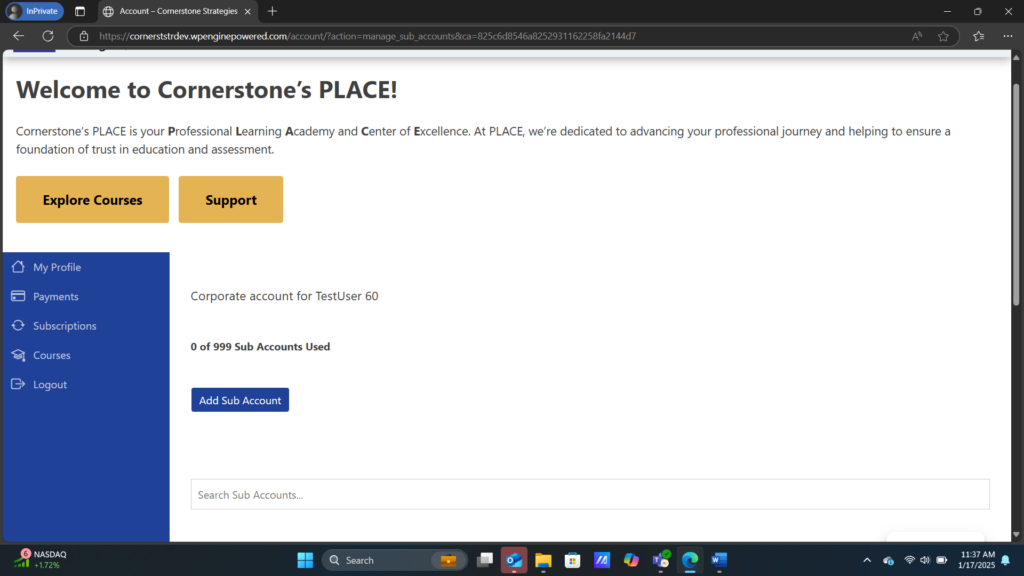
6. Enter the subaccount information in the boxes
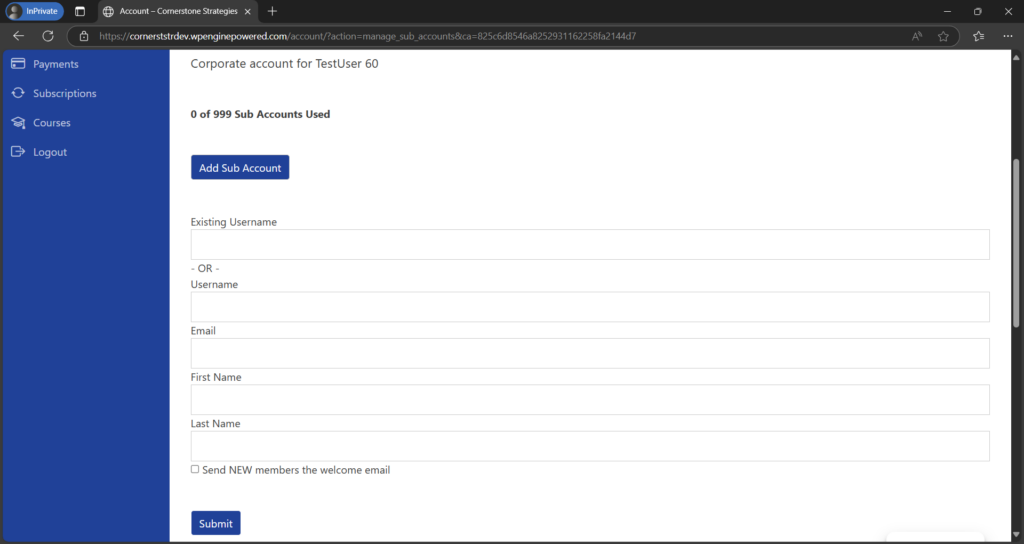
7. Check off box that says Send NEW members the welcome email.
8. Click the blue button that says Submit
How do I set up a sub account by sending a link to the sub account holder?
1. Navigate to your account.
2. Click on Subscriptions.
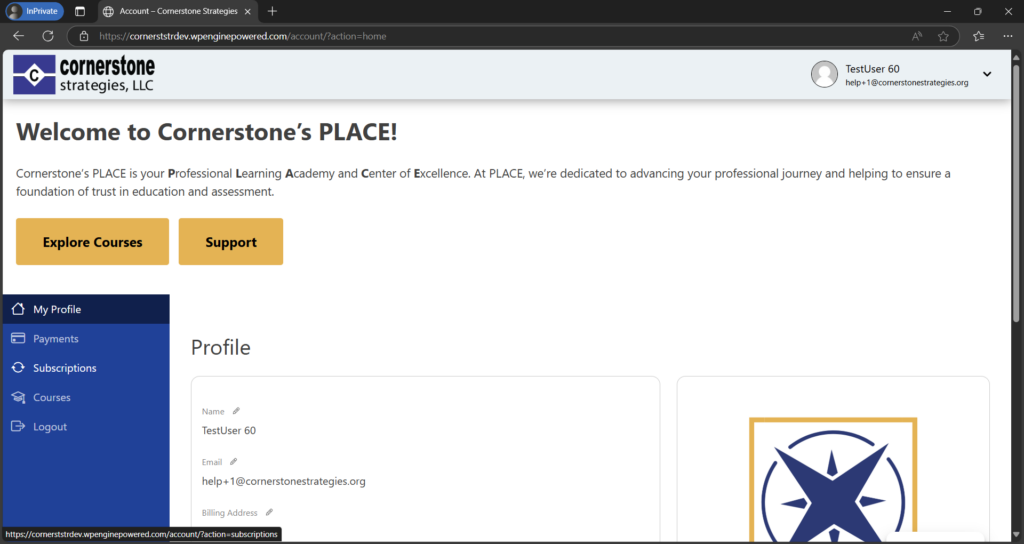
3. Click on three dots next to your membership.
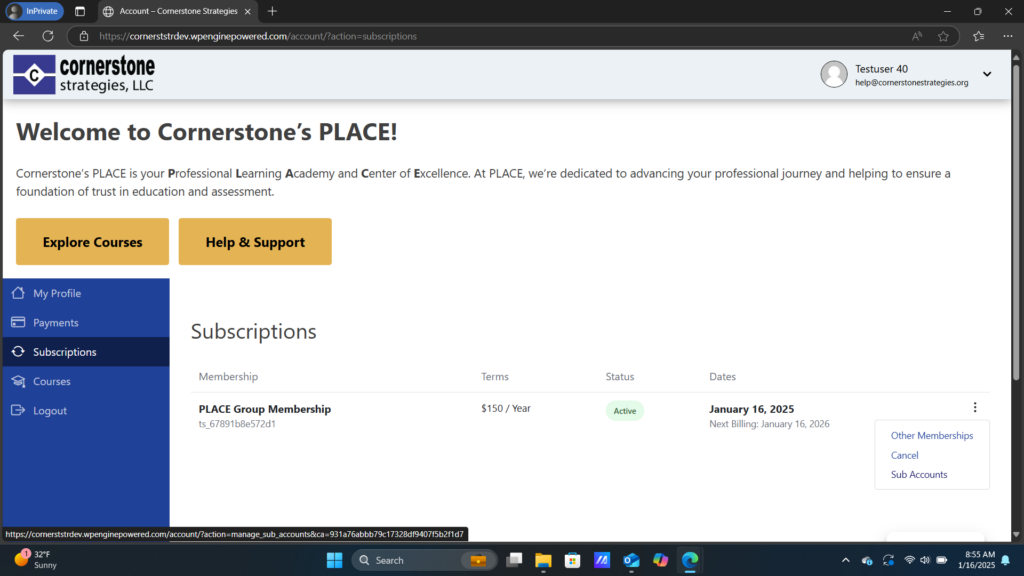
4. Click on Sub Accounts and get to this page:
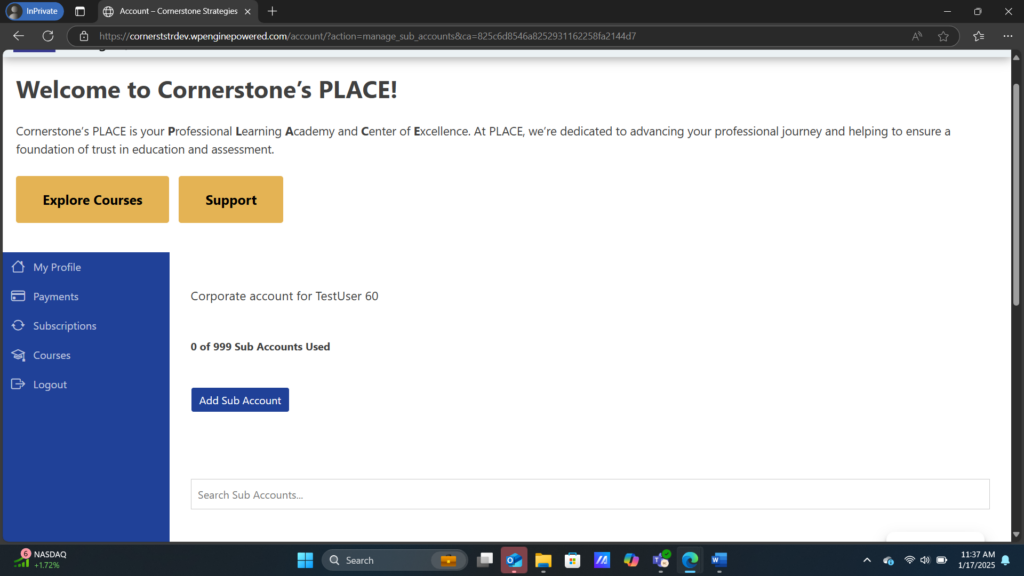
5. Scroll down to the Signup URL link.
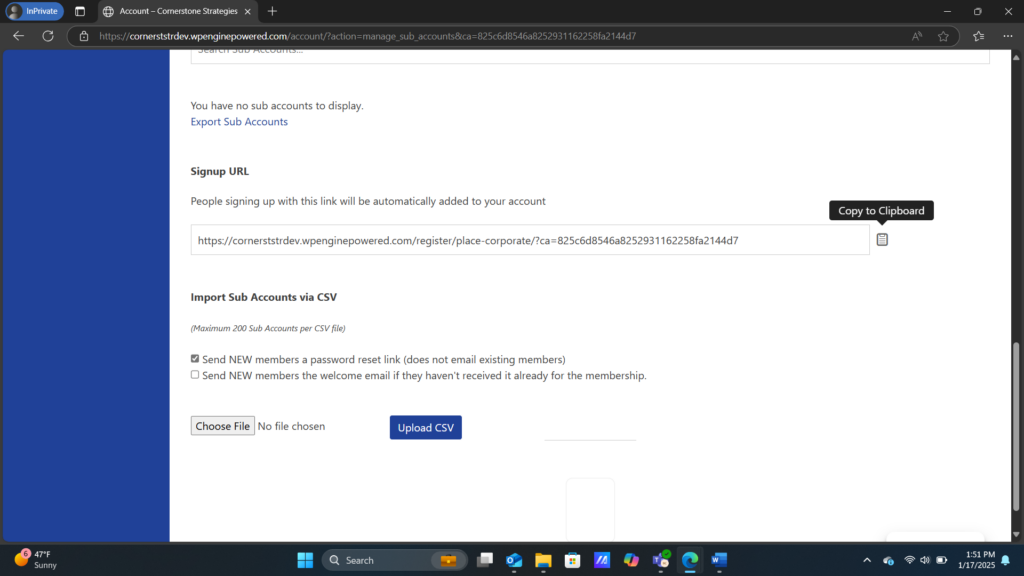
6. Copy the Signup URL and send it to the emails or phone numbers of members you want to add.
How do I upload a CSV File?
1. Navigate to your account.
2. Click on Subscriptions.
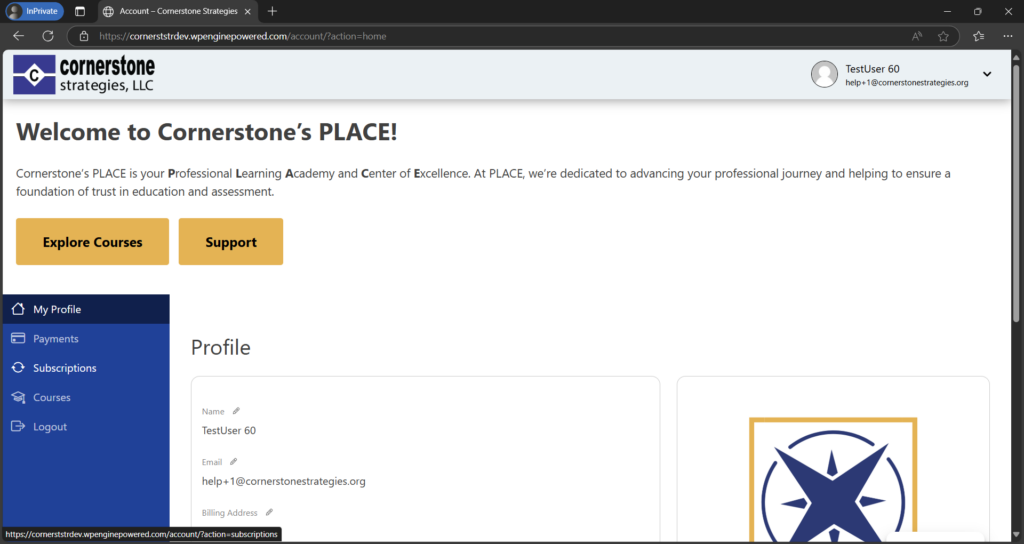
3. Click on the three horizontal dots next to your membership.
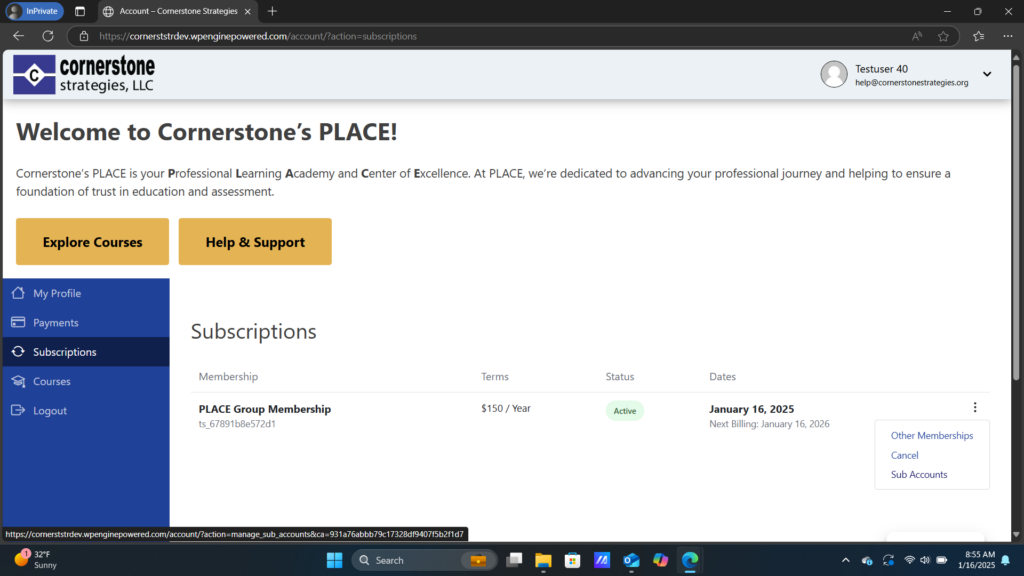
4. Click on Sub Accounts and get to this page:
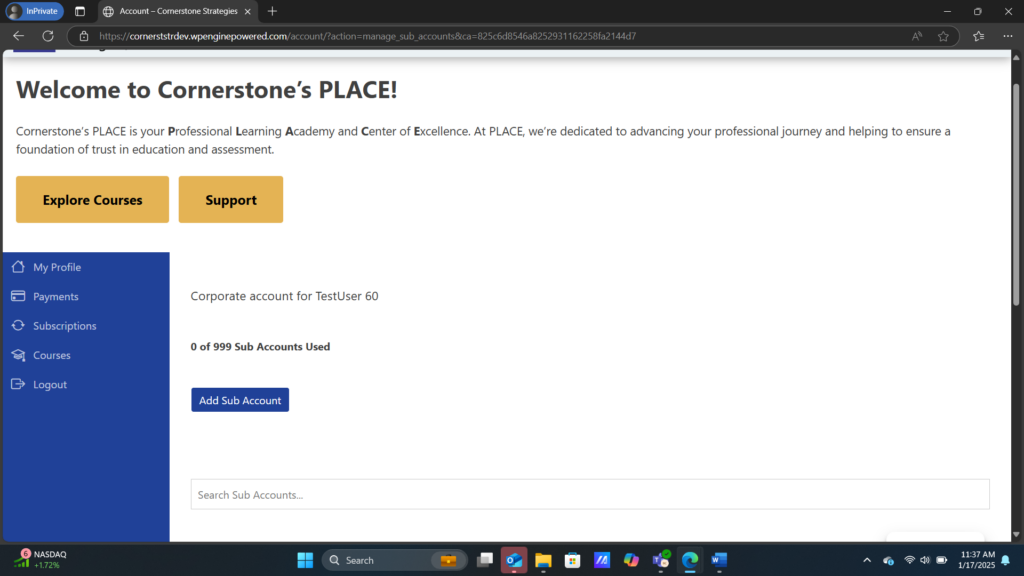
5. Scroll down to the bottom of the screen to the CSV File section.
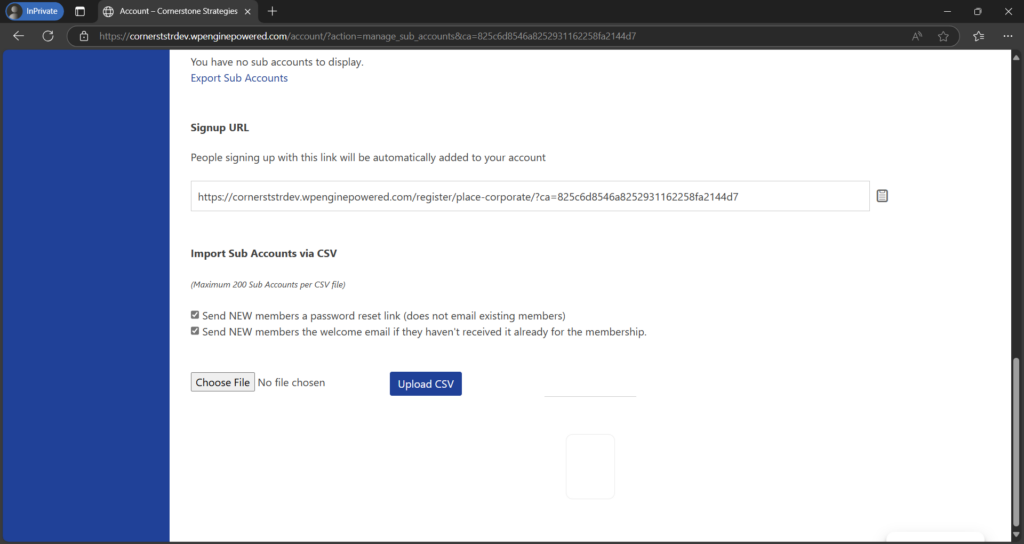
6. Click on Choose File
7. Use a file like this to upload new members:
8. Select the file that contains the list of users you want to add.
9. Check off the boxes that says, “Send NEW members a password reset link (does not email existing members)” and “Send NEW members the welcome email if they haven’t received it already for the membership”.
10. Click the blue button that says, “Upload CSV”.